Please, download and install MOPAC2012.
While you wait for the MOPAC2012 password to arrive (it takes about three days), it is a good idea to practice drawing complexes in Hyperchem.
That is because it is easy to prepare input geometries of lanthanides complexes is by using the Hyperchem program.
You may download an evaluation version of Hyperchem. Follow their instructions (you need first to register and login) to install the program and obtain a temporary license. After installing the program you may practice with the tutorials.
How to draw lanthanide complexes in Hyperchem:
- Go to the Build menu and mark the option Allow Arbitrary Valence. That is necessary because lanthanides have high coordination numbers.
- To start drawing the molecule, go to the Build menu and, in the dropdown menu, select the option Default Element.
- A periodic table appears. Make sure that the Allow Arbitrary Valence square is checked. If not, check it now.
- At the periodic table, left-click on the element you want to use, close the periodic table window.
- The mouse cursor now changed to
 "Draw". Now click on the workspace to place the atom and start drawing your complex.
"Draw". Now click on the workspace to place the atom and start drawing your complex.
- Follow the steps above to place the remaining atoms of the molecule.
- You may choose to add the hydrogens during the drawing process or have them added later by Hyperchem.
- Draw the chemical bonds by holding the left button of the mouse and dragging the cursor between the two atoms you want to connect.
- To draw multiple bonds between two atoms, you need to repeat the step above the necessary number of times.
- Aromatic bonds are placed by double clicking the left button of the mouse at any bond of a closed ring of atoms.
- It is very important that all bonds are correctly placed.
- To finish the drawing process, use the button "Invoke Model Builder"
 in the toolbar.
in the toolbar.
- Double check to make sure that the program has added all necessary hydrogens and that it has not added any spurious hydrogens.
- To remove an atom or a bond, right click the mouse at the atom or bond you want to remove.
- The next step is to refine the geometry using a molecular mechanics method.
- Go to the Setup menu and, in the drop down menu, select the Molecular Mechanics… option. At the small window that appears, choose the MM+ method.
- Press the OK button.
- Go to the Compute menu and, in the drop down menu, select the Geometry Optimization… option.
- In the small "Molecular Mechanics Optimization" window that appears, you may choose any algorithm you want in the left Algorithm column. We recommend the Polak-Ribiere algorithm.
- For the termination condition in the right column, use a RMS gradient like 0.001kcal/(A mol) and 10000 maximum cycles.
- Press the OK button.
- Wait for the calculation to finish.
- As an example, for convenience, let us consider, below, the simple molecule europium trichloride: EuCl3. The europium ion is, of course, trivalent (3+), and each of the three chloride ions are -1. Hence, europium trichloride is a neutral molecule, with zero total charge.
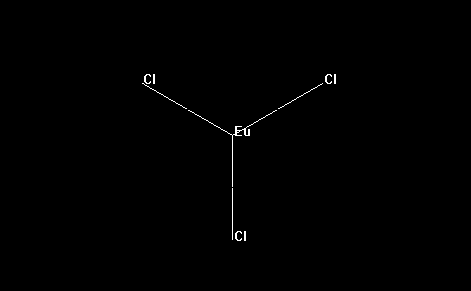
- The final step is to save the molecule in a format that MOPAC2012 recognizes.
- Go to the File menu and select Save As...
- Choose a file name and the "MOPAC Z-Matrix (*.ZMT)" file type.
- Press the OK button. As an example, for convenience, we provide europium-trichloride.zmt.
- Go to the folder where the file is located and change the file extension from .zmt to .mop. As an example, for convenience, we provide europium-trichloride.mop.
- Edit this .mop file by adding the keywords “AM1 SPARKLE CHARGE=0 BFGS GNORM=0.25 XYZ AUX” and others you may want to use in the first line only. Only edit this first line, which was originally blank. As an example, for convenience, we provide europium-tricloride.mop.
- Warning: If there are less than two lines below the keyword line, you will probably get an error message in the .out file like: ATOM NUMBER 3 IS ILL-DEFINED. Besides, no .arc file will be created. To fix that, make sure that the first line contain the keywords, as indicated above, and that two lines for comments appear below it (either with comments or left blank). The first line with geometry data must be the fourth line, as appears below:
AM1 SPARKLE CHARGE=0 BFGS GNORM=0.25 XYZ AUX Insert a comment, or leave blank - line 2 Insert a comment, or leave blank - line 3 Eu 00000.0000 0 00000.0000 0 00000.0000 0 0 0 0 Cl 00002.8400 1 00000.0000 0 00000.0000 0 1 0 0 Cl 00002.8400 1 00119.9999 1 00000.0000 0 1 2 0 Cl 00002.8399 1 00119.9999 1 00179.9999 1 1 2 3 0 - If you prefer, you may also replace the AM1 keyword by PM3 or PM6, depending on the underlying method you want to use with the sparkle model.
- Leave all other lines as prepared by HyperChem.
- Make sure that the keyword CHARGE= has the correct charge for your complex. Above, we set the charge to 0, but it could be CHARGE=-2 or CHARGE=0, etc.
- Run the MOPAC2012 Program. You should get both an .out and a .arc file. As an example, for convenience, we provide europium-trichloride.out and europium-trichloride.arc.
- Warning: if you do not get an .arc file, then most likely your geometry has not been properly optimized. Look at the error message in the .out file, and try correcting the problem following suggestions in the error messages page in the MOPAC site. After fixing the errors, the geometry will be properly optimized and the corresponding .arc file will be produced.
- If the geometry optimization ends properly, the following text appears in the corresponding .out file:
CYCLE: 12 TIME: 0.000 TIME LEFT: 2.00D GRAD.: 1.088 HEAT: -5.702878 CYCLE: 13 TIME: 0.000 TIME LEFT: 2.00D GRAD.: 0.970 HEAT: -5.707086 CYCLE: 14 TIME: 0.000 TIME LEFT: 2.00D GRAD.: 0.773 HEAT: -5.708784 TEST ON GRADIENT SATISFIED PETERS TEST SATISFIED ------------------------------------------------------------------------------- AM1 SPARKLE CHARGE=0 BFGS GNORM=0.25 XYZ AUX Name: MOPAC file created on 23/3 15:18:43 2012 by HYPERCHEM PETERS TEST WAS SATISFIED IN BFGS OPTIMIZATION SCF FIELD WAS ACHIEVED - Warning: the complex geometry may be incorrect even though the geometry optimization terminated successfully. You must visualize the final geometry present in the .arc file.
- Open the .arc file which resulted from this last calculation. Find the line which reads "FINAL GEOMETRY OBTAINED CHARGE" and remove everything above and including this line.
- Edit this file by adding one last line and add the number "0" to it. The last line will be as shown below:
AM1 SPARKLE CHARGE=0 BFGS GNORM=0.25 XYZ AUX Name: MOPAC file created on 23/3 15:18:43 2012 by HYPERCHEM Eu 0.34582728 +1 0.00372042 +1 -0.00001580 +1 3.0000 Cl 2.65347083 +1 0.05617686 +1 -0.00156430 +1 -1.0000 Cl -0.85414150 +1 1.97548834 +1 -0.00066118 +1 -1.0000 Cl -0.76128638 +1 -2.02164890 +1 0.00207881 +1 -1.0000 0 - Save this file as a .zmt file with another name. For convenience we provide opt-europium-tricloride.zmt.
- Open HyperChem and go to the File menu and select Open...
- Choose a file name and the "MOPAC Z-Matrix (*.ZMT)" file type.
- Press the OK button and lanthanide complex will be shown, as appears below:
